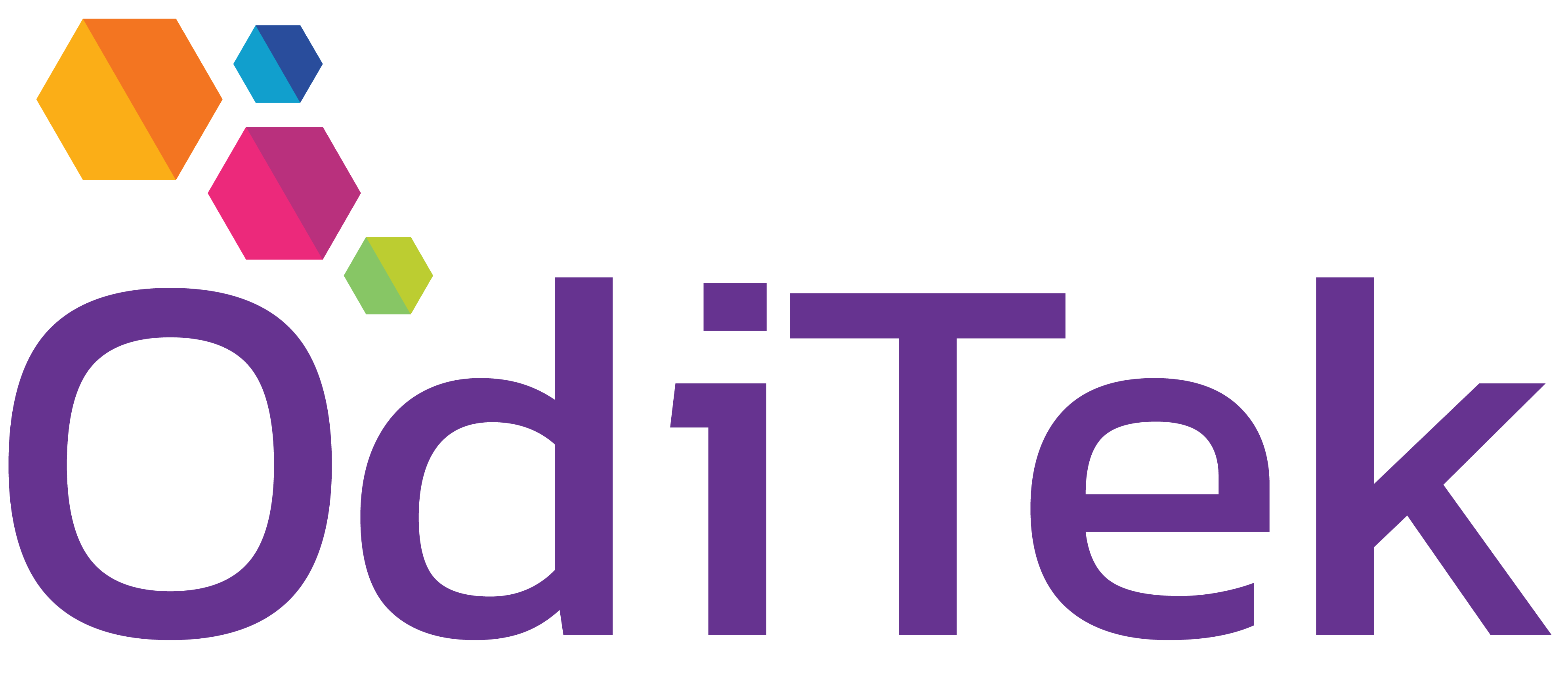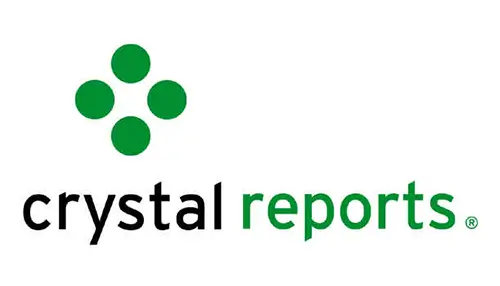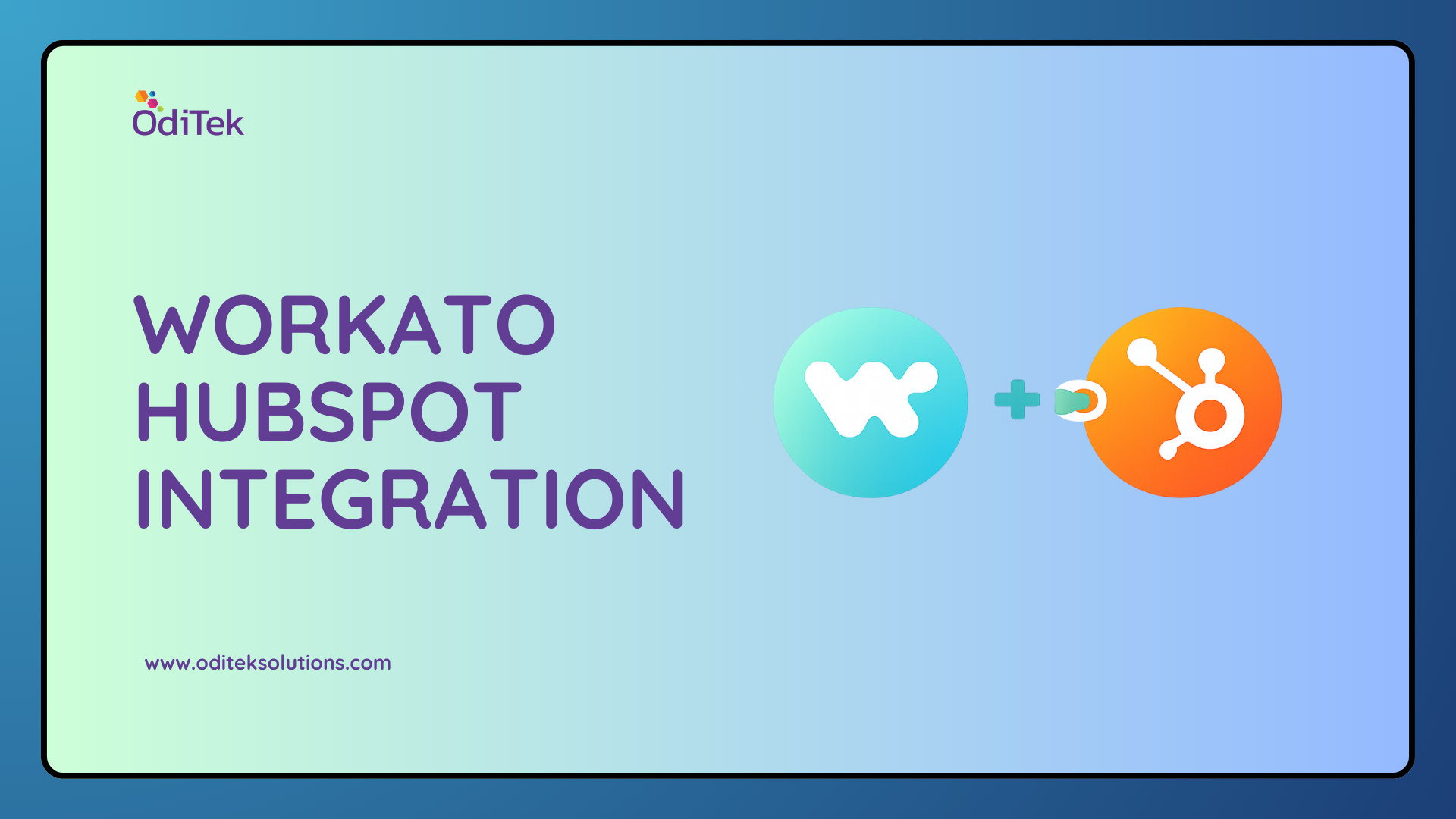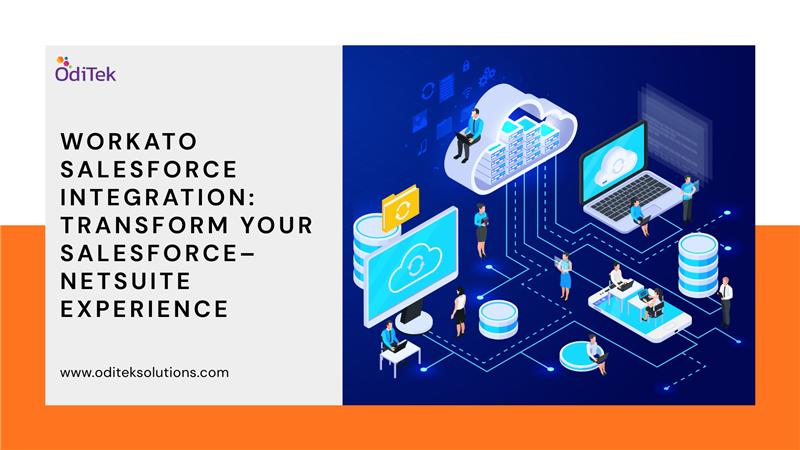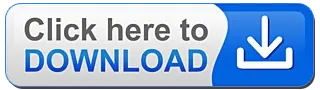Crystal Report formulas provide a dynamic way to manipulate data directly within your reports. Whether you’re summarizing data, performing calculations, or creating conditional formatting, formulas allow you to transform raw data into actionable insights. For example, using formulas, you can easily calculate totals, percentages, or other statistics based on the data in your report.
Crystal Reports is a powerful reporting tool used by businesses worldwide to transform raw data into meaningful insights. Whether you’re working with financial data, sales figures, or inventory, Crystal Reports helps you organize, calculate, and display information in customized, data-rich reports. One of the most valuable features in Crystal Reports is its formula capabilities, which allow you to manipulate data dynamically and create more insightful reports.
Why Crystal Report Formulas Matter
When building reports, raw data rarely fits perfectly into the format you need. For instance, you might need to extract certain portions of a text field, calculate time differences, or create a custom summary that matches specific business logic. This is where Crystal Report formulas become indispensable.
A Crystal Report formula is a custom expression that can perform calculations, manipulate strings, compare values, or generate custom outputs. These formulas give you the flexibility to format your data to meet your reporting needs. The beauty of these formulas is that they can be as simple or complex as necessary, depending on your dataset.
Formulas make it easier to work with data fields, allowing for real-time manipulation. Whether you’re dealing with large datasets or specific structured data, Crystal Report formulas play a crucial role in shaping your reports to reflect accurate and actionable insights.
The Crystal Reports Mid Function: A Vital String Manipulation Tool
One of the key features of Crystal Report formulas is their ability to manipulate strings. Often, your data may include fields that combine multiple pieces of information. For example, you may have product codes, customer IDs, or addresses where only part of the data is relevant for your report. This is where the crystal report mid function comes into play.
The crystal report mid function extracts a substring from a larger string. This means you can isolate specific sections of a text field based on a starting position and the number of characters you want to retrieve.
Working with Crystal Reports in List Format
While formulas help you manipulate data, organizing that data in an understandable format is just as important. One of the most effective ways to present data is in a list format, which allows for easy summarization and clear presentation.
When creating Crystal Reports in list format, you group data into categories, which can be further summarized using built-in or custom formulas. This format is perfect for presenting data like product inventories, sales reports, or customer lists.
How to Create a List in Crystal Reports
1. Group Your Data
To organize your data, the first step is grouping. For instance, if you’re creating a report on customer purchases, you might group by customer name or product category.
2. Add Summary Fields
Summary fields help you provide aggregate information like total sales, the average purchase value, or total quantities. Crystal Reports has built-in summary functions, but you can also create custom summaries using Crystal Report formulas.
3. Filter Data
If your dataset is large, it might be useful to filter the data. You can use the “Record Selection Formula” in Crystal Reports to display only the data that meets certain criteria, such as a specific time range or product category.
4. Format for Readability
After grouping and summarizing your data, the next step is formatting. Crystal Reports allows you to customize the appearance of your list report by changing fonts, applying borders, and adding alternating row colors to improve readability.
Creating a Dynamic List Using the Crystal Report Mid Function
To illustrate the power of combining formulas with list formatting, let’s walk through an example where we build a product inventory report.
Steps:
1. Group the Data by Product Category Start by grouping your data by product category. This will allow you to categorize your products into logical groups, making the report easier to interpret.
2. Use the Crystal Report Mid Function Apply the crystal report mid function to extract the numeric portion of product codes formatted as “PROD-12345.” This ensures that your report only displays the relevant information.
3. Summarize the Data Add a summary field that calculates the total number of products sold in each category.
4. Format the Report Finally, format the report for readability. Use alternating row colors and clear headers to ensure the report is visually appealing.
By combining list formatting with the crystal report mid function, you can create a dynamic, easy-to-read report that delivers actionable insights.
Exporting Reports with Crystal Report to Text Format
Once your report is ready, it’s important to make it accessible in various formats. Crystal Reports allows you to export your reports into multiple formats, including PDF, Excel, and text. Exporting your report in crystal report to text format is particularly useful for systems that require data to be fed into other applications or processed in plain text.
How to Export a Crystal Report to Text:
1. Once your report is ready, navigate to the “Export” option in the Crystal Reports menu.
2. Select “Text” as the export format.
3. Choose your desired export settings (e.g., page breaks, delimiters).
4. Save your exported file, which can now be integrated into other applications or shared easily.
The crystal report to text option allows for versatility in how your reports are used across different platforms.
Conclusion
Mastering Crystal Report formulas is key to unlocking the full potential of Crystal Reports. By using functions like the crystal report mid function and leveraging Crystal Reports in list format, you can create detailed, custom reports that are tailored to your business needs. The ability to manipulate strings, summarize data, and export reports to various formats ensures that your data is always presented in the most accessible and actionable way possible.
Whether you’re a seasoned data analyst or just getting started with Crystal Reports, understanding these core techniques will enhance your reporting capabilities and help you deliver more insightful reports.
For businesses looking to optimize their reporting processes, Crystal Report formulas provide the flexibility and power to handle complex data needs with ease. If you want to learn more about how OdiTek can help you implement or customize Crystal Reports for your organization, feel free to Contact us today!