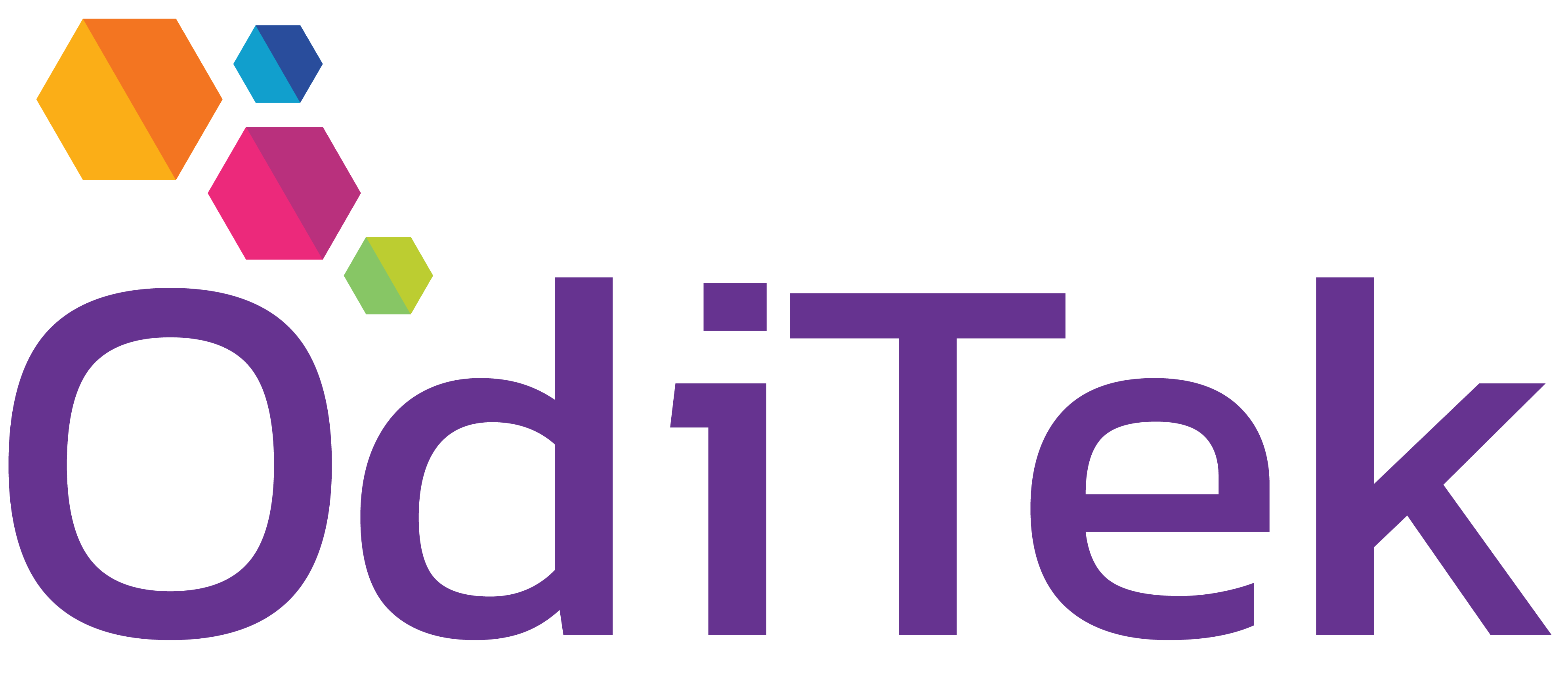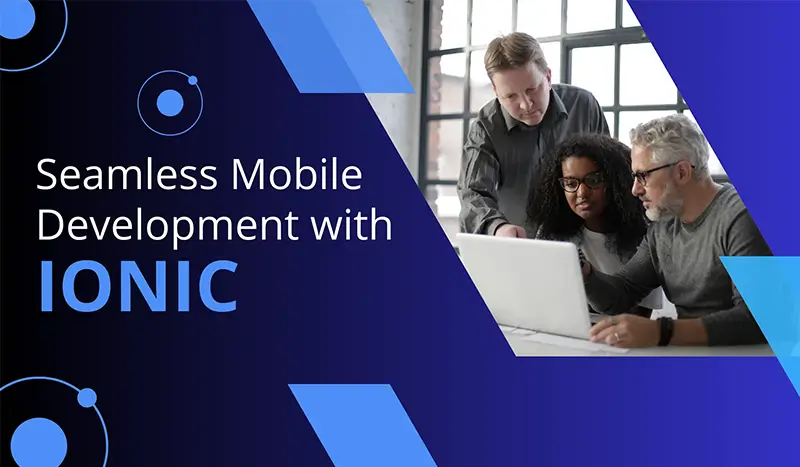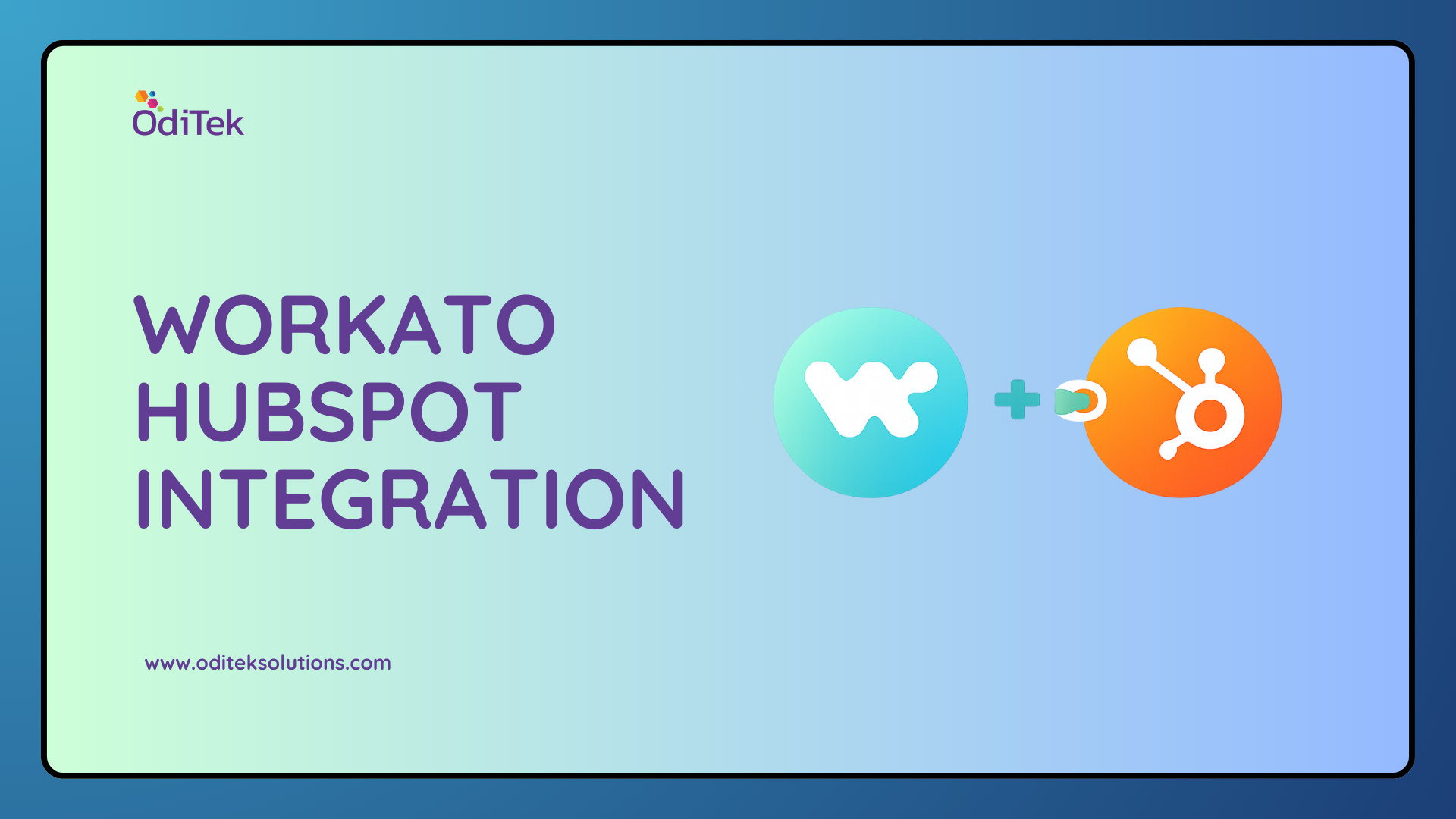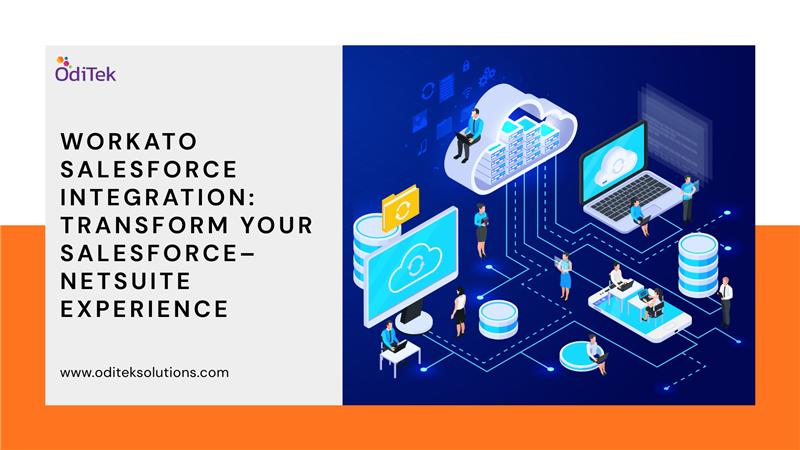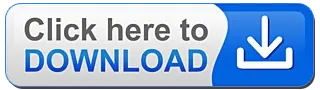Introduction
Ionic is a popular open-source framework for building mobile applications using web technologies such as HTML, CSS, and JavaScript. It is built on top of Angular, a popular JavaScript framework for building web applications, and provides a set of pre-built UI components and tools for building mobile applications that run on iOS, Android, and the web.
Why it’s a good choice for mobile app development?
1. Cross-platform
Ionic allows developers to build mobile apps that can run on multiple platforms using a single codebase. This can save time and resources compared to building separate native apps for each platform.
2. Easy to learn
Ionic is built on top of familiar web technologies, so developers who are already familiar with HTML, CSS, and JavaScript can quickly get up to speed with Ionic app development.
3. Pre-built UI components
Ionic provides a set of pre-built UI components that are optimized for mobile devices, such as buttons, forms, and lists. This can save time and effort compared to building UI components from scratch.
4. Active community
Ionic has a large and active community of developers who contribute to the framework, provide support, and create plugins and extensions that extend its functionality. This can make it easier to find help and resources when building an Ionic app.
Getting started with Ionic:
To install the Ionic CLI and create a new Ionic project, follow these steps:
1. Install Node.js:
Ionic requires Node.js and npm to be installed on your system. You can download and install Node.js from the official website
2. Install the Ionic CLI:
Once Node.js is installed, open a terminal or command prompt and run the following command to install the Ionic CLI globally:

This will install the latest version of the Ionic CLI on your system.
3. Create a new Ionic project
To create a new Ionic project, navigate to the directory where you want to create the project and run the following command:

Replace “myApp” with the name of your app. This command will create a new Ionic project with the default “blank” template.
4. Choose a template
If you want to use a different template, you can specify it using the “–type” option. For example, to create a project with the “tabs” template, run the following command:

This will create a new Ionic project with the “tabs” template.
5. Run the app
Once the project is created, navigate into the project directory and run the following command to start the app in a web browser:

This will start a local development server and open the app in your default web browser. You can now start developing your Ionic app using your favorite code editor.
Project structure of an Ionic app
It can vary depending on the template and options used to create the project, but there are some key files and directories that are common to most Ionic projects. Here is a brief overview of the project structure and key files:
1. ‘src/’: This directory contains the source code of the app, including the main app module and component, as well as other components, pages, and services.
2. ‘src/app’: This directory contains the main app module and component, which are the entry points of the app. The app.module.ts file defines the main module of the app, including the imported modules, the app component, and the app routing. The app.component.ts file defines the main component of the app, which typically includes the app’s header, menu, and main content.
3. ‘src/pages’: This directory contains the various pages of the app, which are typically used to display different views or sections of the app. Each page is defined by a component that includes the page’s HTML template, styles, and logic.
4. ‘src/services’: This directory contains the services used by the app, which are typically used to handle data, communicate with APIs, or perform other business logic. Services are defined by classes that can be injected into components or other services.
5. ‘src/assets’: This directory contains the static assets used by the app, such as images, icons, and fonts.
6. ‘src/theme’: This directory contains the theme files used by the app, such as the variables.scss file that defines the app’s colors, fonts, and other styles.
7. ‘config.xml’: This file contains the configuration settings for the app, such as the app name, version, and platform-specific settings.
8. ‘package.json’: This file contains the metadata and dependencies of the app, including the Ionic and Angular versions, as well as any third-party libraries used in the app.
9. ‘ionic.config.json’: This file contains the configuration settings for the Ionic CLI, including the app ID, name, and other settings.
The project structure of an Ionic app follows the typical structure of an Angular app, with some additional directories and files specific to Ionic. Understanding these key files and directories can help you navigate and modify an existing Ionic app, or create a new app from scratch.
Adding functionality with Angular
Angular is a key part of the Ionic mobile development framework, and is used to provide the underlying structure and functionality of Ionic apps. Here are a few ways that Angular fits into the Ionic framework:
1. Component-based architecture
Ionic apps are built using a component-based architecture, which means that the app is made up of reusable building blocks called components. Angular provides the core functionality for building components, including the ability to define a component’s HTML template, styles, and behavior.
2. Dependency injection
Angular provides a powerful dependency injection system that allows developers to easily inject dependencies into components and services. This makes it easy to share data and functionality across different parts of an Ionic app.
3. Routing
Angular provides a powerful routing system that allows developers to define the navigation paths and URLs for an Ionic app. This makes it easy to create a multi-page app with different views and sections.
4. Change detection:
Angular provides a sophisticated change detection system that helps to optimize the performance of an Ionic app. This system automatically detects when data changes in the app, and updates the UI as needed.
Overall, Angular is an important part of the Ionic mobile development framework because it provides a robust set of tools and features for building complex and responsive mobile apps. By leveraging Angular’s component-based architecture, dependency injection, routing, and change detection, developers can build high-quality Ionic apps quickly and efficiently.
Testing and debugging an Ionic app:
Testing an Ionic app on different platforms is a part of ionic mobile app development and it is important to ensure that the app works correctly and looks good on all devices. Here are a few strategies for testing an Ionic app on different platforms:
1. Use the Ionic DevApp
The Ionic DevApp is a free mobile app that allows you to preview your Ionic app on your mobile device without needing to install the app on your device. You can use the DevApp to test your app on iOS and Android devices, and to quickly see how your app looks and behaves on different devices.
2. Use platform-specific emulators
Most operating systems have emulators that allow you to run apps on your computer as if they were running on a mobile device. For example, you can use the iOS Simulator on a Mac to test your app on an iPhone or iPad, or the Android Emulator on Windows or Mac to test your app on an Android device. These emulators can be useful for testing your app in a simulated environment that closely resembles a real device.
3. Use browser-based emulators
Some browser-based emulators allow you to test your app on different devices and screen sizes without needing to install any software. For example, the Google Chrome browser has a built-in device emulator that allows you to test your app on different Android and iOS devices.
4. Test on real devices
While emulators and simulators can be useful, it’s always best to test your app on real devices to ensure that it works correctly and looks good on different devices. You can use physical devices to test your app on different versions of iOS and Android, as well as different screen sizes and resolutions.
5. Use automated testing tools
There are many automated testing tools available that can help you test your Ionic app on different platforms. These tools can automatically run tests on your app to check for bugs, performance issues, and other problems. Some popular automated testing tools for Ionic apps include Appium, Protractor, and Cypress.
By using a combination of these strategies, you can ensure that your Ionic app works correctly and looks good on different platforms, including the web and mobile devices. This can help to improve the user experience and ensure that your app is successful in the marketplace.
Publishing an Ionic app:
For Ionic mobile development in iOS and Android using the Ionic CLI, you can follow these steps:
1. Make sure that you have Xcode installed on a Mac computer if you want to build for iOS, or that you have Android Studio installed on your computer if you want to build for Android.
2. Open a terminal or command prompt window and navigate to the directory where your Ionic project is located.
3. Run the following command to add the platform you want to build for:
For iOS: ionic cordova platform add ios
For Android: ionic cordova platform add android
4. Run the following command to build the app:
For iOS: ionic cordova build ios –prod –release
For Android: ionic cordova build android –prod –release
The –prod flag tells Ionic to build the app in production mode, which optimizes the app for performance. The –release flag tells Cordova to build the app in release mode, which generates an APK or IPA file that you can submit to the app stores.
5. Once the build process is complete, you will find the generated APK or IPA file in the platforms/android/app/build/outputs/apk/release folder for Android, or in the platforms/ios/build/device folder for iOS.
6. You can then submit the generated APK or IPA file to the respective app stores for distribution.
Note that building for iOS requires a Mac computer and an Apple Developer account, which is necessary to sign the app with a certificate and create a provisioning profile. Building for Android does not require a developer account, but you will need to generate a signing key for your app if you want to publish it on the Google Play Store.
How to submit an app to the App Store and Google Play
Submitting an app to the App Store and Google Play involves a few different steps.
Here is an overview of the process for each platform:
Submitting an App to the App Store
1. Create an Apple Developer Account
You will need to sign up for an Apple Developer account in order to publish an app on the App Store. There is a yearly fee for the account, which varies depending on the country and region.
2. Prepare the App for Submission
Before submitting the app to the App Store, you will need to make sure it meets Apple’s guidelines for quality and content. You should also thoroughly test the app to ensure that it is free of bugs and performs well on different devices.
3. Create a Certificate and Provisioning Profile
In order to publish the app on the App Store, you will need to sign it with a certificate and create a provisioning profile. These steps can be done through Xcode or the Apple Developer website.
4. Submit the App to the App Store
Once the app is ready for submission, you can use the App Store Connect website or Xcode to upload the app and its metadata to the App Store. You will need to provide information about the app, such as its name, description, and screenshots, as well as select the pricing and availability for different countries and regions.
5. Wait for Review
After submitting the app, it will be reviewed by Apple’s team to ensure that it meets their guidelines. This process can take several days to a few weeks, depending on the volume of apps being submitted.
Submitting an App to Google Play
1. Create a Google Play Developer Account
You will need to sign up for a Google Play Developer account in order to publish an app on the Google Play Store. There is a one-time fee for the account, which varies depending on the country and region.
2. Prepare the App for Submission
Before submitting the app to Google Play, you will need to make sure it meets their guidelines for quality and content. You should also thoroughly test the app to ensure that it is free of bugs and performs well on different devices.
3. Create a Signing Key
In order to publish the app on Google Play, you will need to sign it with a signing key. This step can be done through Android Studio or the command line.
4. Upload the App to Google Play Console
Once the app is ready for submission, you can use the Google Play Console to upload the app and its metadata to the Google Play Store. You will need to provide information about the app, such as its name, description, and screenshots, as well as select the pricing and availability for different countries and regions.
5. Wait for Review
After submitting the app, it will be reviewed by Google’s team to ensure that it meets their guidelines. This process can take several hours to a few days, depending on the volume of apps being submitted.
Conclusion
At OdiTek Solutions, we are committed to providing top-notch Ionic mobile development services that meet the unique needs and requirements of our clients. Our team of experienced developers has the skills and expertise necessary to create high-quality mobile applications that deliver exceptional user experiences. Whether you need a new mobile application developed from scratch or an existing one updated, we are here to help.
Contact us today to learn more about our Ionic mobile development services and how we can help take your business to the next level.